Including Electric Lights
By default, all analysis types consider natural daylight from the sun only. However, if you would like to understand light level conditions when electric lights are considered, you have the option to include them as part of the custom illuminance analysis study type.
If you are new to using lights in Revit, review the resources available here.
To include electric lights in your simulations, you’ll need to make sure your model has lighting fixture families, and specifically, associated IES files.
Initiate the Lighting Analysis plugin, and select Run New Analysis. Click on the settings icon in the top right to access the Light Analysis Settings.

Uncheck Override “Lighting > Scheme” and press Save. When this setting is checked, Revit will override any Rendering Settings and include only daylighting from the sun. Unchecked, this setting allows you to change the Rendering Settings to include electric lights.
Close the Lighting Analysis in the Cloud dialog box.
Open the “_Lighting Analysis Model View” 3D view and select Rendering Settings from the Properties panel.
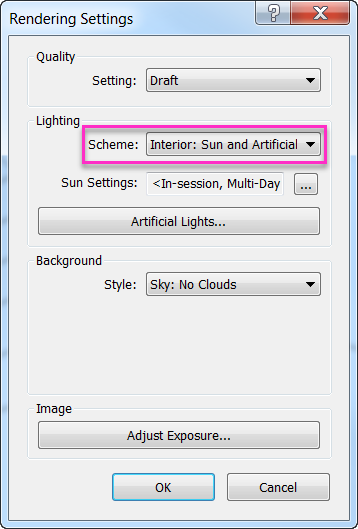
Change the Scheme to include “Artificial” or electric lights.
| Scheme setting | Outcome |
|---|---|
| Interior: Sun only | Only daylight from the sun considered (default for all lighting analysis types) |
| Interior: Sun and Artificial | Daylight from the sun and electric lights included |
| Interior: Artificial only | Only electric lights included |
Once you have selected an option that includes electric lights, you can select Artificial Lights… and control which lights will be on (Dimming = 1) and which lights will be off (Dimming = 0) for the analysis.
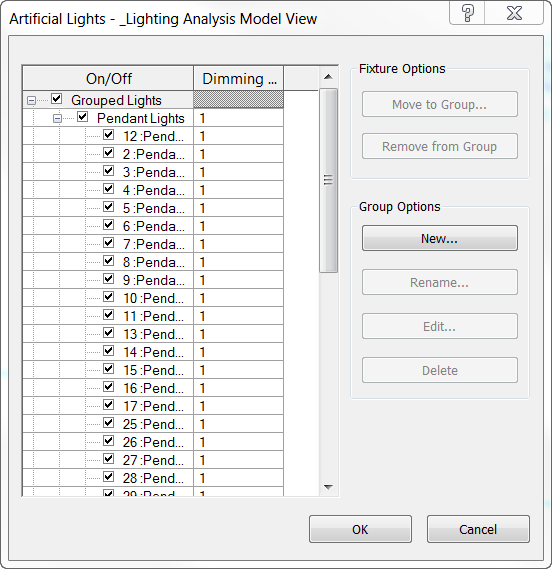
After you have included electric lights, and controlled which ones will be on or off, initiate the Lighting Analysis plugin again, and this time set the date, time and other settings and start the analysis.
After receiving your results, save the project. You also might want to open the Light Analysis Settings and check Override “Lighting > Scheme” again. This will make sure that all future analyses only include daylight from the sun. (Electric lights will be included for future analyses for all projects until the Override “Lighting > Scheme” is checked again—this setting persists with Revit, not the project.)