Accessing & Saving Results
When analysis results are complete, you will be prompted to accept the Cloud Credit charges and save the project. The results will then be added to the drop down list for selection.
The drop down menu will list all available analysis results. The analysis denoted with a “*” identifies the most recent set of results that were populated in the Revit model. This is important to indicate, because it means these are the results that are stored with the Revit model.

When you save and close the Revit model, the results with the “*” will be accessible by the next user who opens the model; regardless of their user account ID. All other results will only be accessible by the user account ID that originally submitted them.
You can change which set of results is accessible by selecting a different set of results to generate in the model, then saving the Revit model. You will see the “*” move to the latest set of results accessed.
In addition to accessing analysis results, you can also manage and export analysis results.
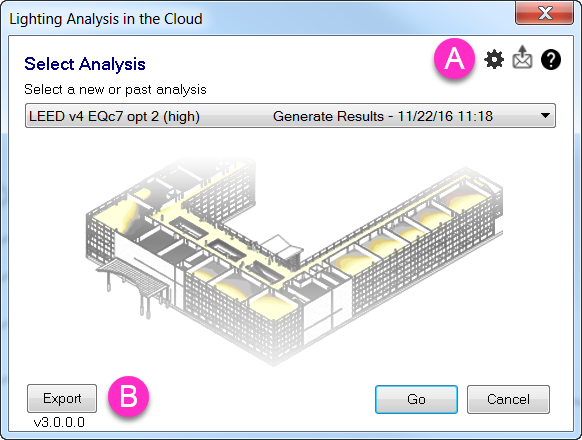
A. The Analysis List Manager allows you to Delete or Rename the selected analysis. Renaming can be helpful when you have multiple analysis types you are trying to organize. Analyses you have renamed will appear above the break in the drop down list.
B. Export will export all the settings associated with the selected analysis. It produces an XML file that includes information such as date and time settings, sky conditions, and location.