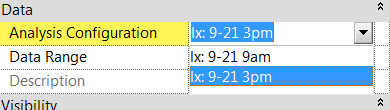Custom Illuminance Studies (Single point in time)
Selecting Illuminance Analysis as the study type will allow you to create a customized single point in time analysis.
To conduct this studies, follow the steps outlined in the Overview and take note of the following.
Illuminance Analysis study type will allow you to select a date, time, acceptance threshold, and analysis plane height.
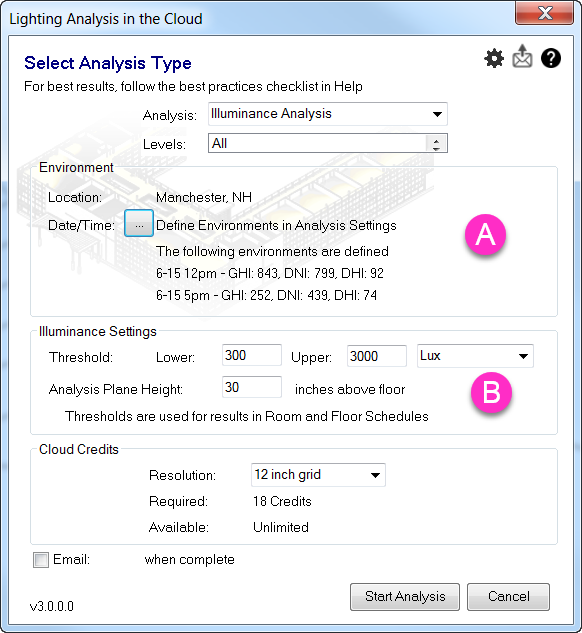
A. Select two different date and times for the analysis. Custom illuminance analysis study types will let you analyze two different scenarios for the cost of one analysis.
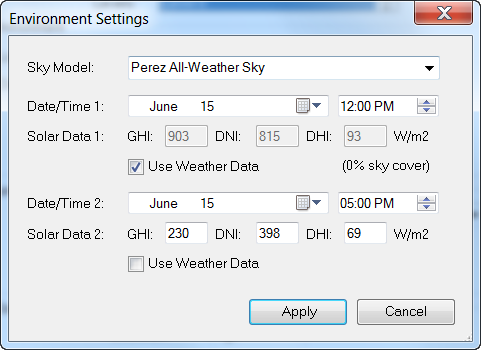
Select a Sky model, Date, and Time. The weather data for the selected date and time will automatically be filled in based on what is available in the corresponding weather file. If you wish to override these values, uncheck Use Weather Data, and enter your own data for Global Horizontal Irradiance (GHI), Direct Normal Irradiance (DNI), and Diffuse Horizontal Irradiance (DHI). When using the weather data values, the sky cover percentage will be shown for the selected date/time. 0% indicates a clear sky.
B. Specify lower and upper Threshold values and units. These values will be used to calculate pass/fail results and populate the schedule.
The Analysis Plane Height dictates where the analysis plane will be in inches above the Revit floor element.
The results summary will use the threshold you specified to calculate the percentage of passing rooms and produce in context results and a corresponding schedule.
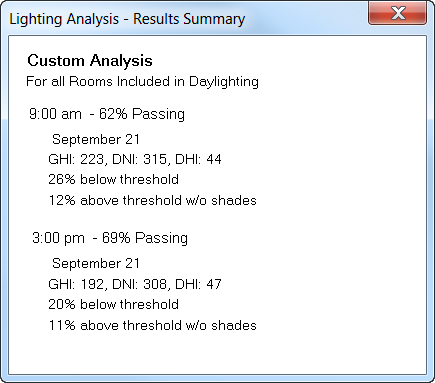
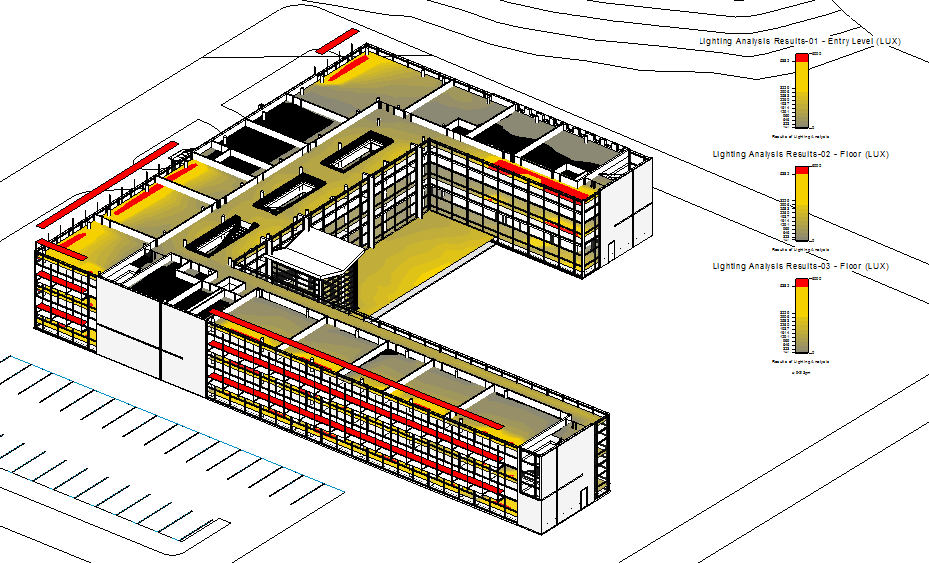

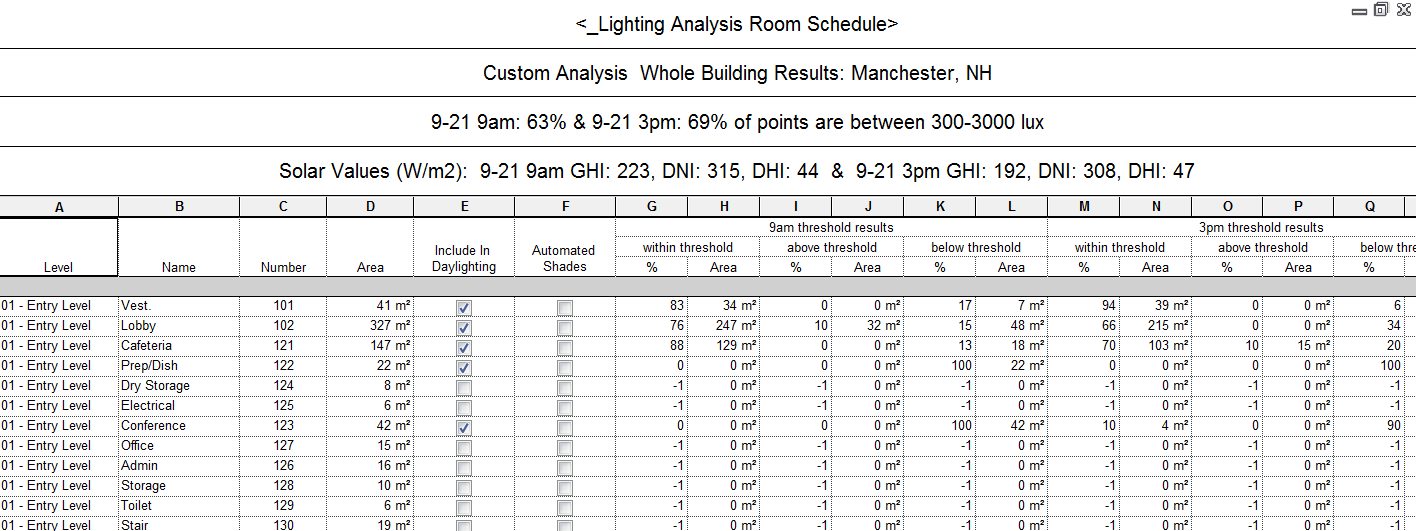
To switch between the two dates and times that were simulated, select the analysis plane, and change the Analysis Configuration in the Properties panel.