Troubleshooting
I don’t see colored results in my 3D view.
Make sure you have surfaces selected in your 3D view. If the Results summary panel indicates 0 are has been selected for analysis, you’ll have to select All Roof Exterior Surfaces, or select your own surfaces.
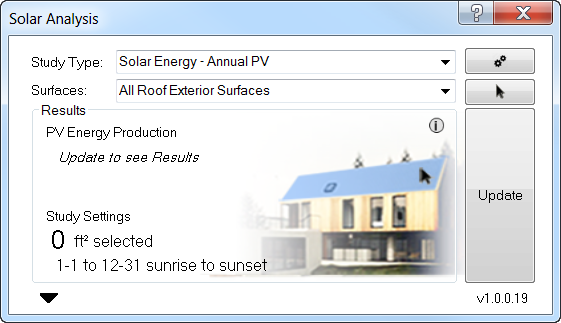
If selecting your own surfaces, make sure to select Finish, then select Update to run the analysis on your selected surface.
If results still don’t appear after selecting Update, try running the simulation at a coarser analysis grid (accessible in the Study settings), especially if you have a large amount of surface area selected for the analysis. Alternatively, try selecting a smaller sized analysis surface to test that the analysis is working correctly.
Finally, make sure analysis results are visible in your 3D view by selecting Analysis Display Settings from the Properties panel. Make sure the solar analysis results are checked.
My results don’t make sense. Make sure you are following the Model Requirement guidelines and suggestions for surface and analysis result visualization. Additionally, you can try selecting a different weather station, still in the vicinity of your project location, to test nearby weather data.
Can I include SHGC impacts? No, SHGC and other material properties that would impact solar radiation results are not currently included in Insight Solar Analysis with Revit. See the Material Assumptions section for more information, but generally for solar analysis materials are considered as either 100% opaque, or 100% transparent, with no additional material or thermal properties.